Note of Encouragement
In a crisis situation, you are not required to have a license to operate a HAM radio. However, it will matter that you know how to operate a HAM radio. I encourage all who read this to familiarize yourself with understanding how to operate a HAM radio. I also encourage you to follow up and study for the technician license which is the minimum license required fornon-crisis HAM radio operation.
The most common material to study is the American Radio Relay League (ARRL) Technician manual. There is also a web site called: www.hamexam.org where you can take a practice exam for the technician license. This web site also contains the entire pool of exam questions which will also help you to learn the technician requirements.
After you have studied and feel confident enough to take the license exam, you can find an exam location through the ARRL web site at: http://www.arrl.org/exam_sessions/search. Most locations run exam sessions on a regular basis.
Mandatory Equipment:
- Baofeng radio model BF-F8HP (do not order BF-F8) hand transceiver (HT) (~$62 on Amazon)
Optional Equipment (highly encouraged):
- Nagoya NA-771 Radio Antenna, SMA Female 15.6” Whip VHF/UHF (~$15 on Amazon)
- Hypario SMA-Male UT108 Dual Band 144/430MHz Antenna (~$20 on Amazon)
The Whip antenna is used to replace the standard antenna that comes with the HT and improves distance.
The Hypario antenna is magnetic mount and is intended to be used mounted on the top center of a car. This by far gets the best transmission quality for distance.
BASIC SETTINGS
Radio (HT) settings are changed using the “MENU” button. The HT is setup with default settings for simplex operation. Only the squelch setting needs to be changed when the HT is unpackaged from the box. Each setting can be accessed by first pressing the “MENU” button. There are 40 different MENU settings. Each setting also has a number associated with it that flashes in the upper right hand corner. There are two different ways to get to each setting.
- Press “MENU” and then use the UP/DOWN arrows (white triangles) to scroll through the various settings.
- Press “MENU” and then immediately type a number between zero and 40.
- NOTE: at anytime if you feel you have messed up, press “EXIT” to cancel and then you can try again.
Squelch (SQL)
- Press “MENU” and then press either the UP or DOWN arrows to get to SQL (setting zero).
- Press “MENU” a 2nd time to change the setting.
- Press “1” to set the squelch setting to one (always use squelch setting of one).
- Press “MENU” again. You should hear an audible “confirmed”. The setting is now entered and will always be remembered.
How to setup up to use simplex operation (simple 2-way communication)
- Turn on the unit by turning the knob on top clock wise. You will hear a voice telling what mode you are on.
- Press (toggle) the orange “VFO/MR” button until you hear the voice say “frequency mode”.
- Use the blue A/B switch to toggle between the two frequency displays. Note where the little black triangle (caret) is on the display. This is the frequency that the unit will transmit and receive on.
- Enter the simplex frequency you want to talk on by typing the 6 digit number on the key pad. For example, to enter 146.850MHz, type: 1-4-6-8-5-0. If done correctly, you will see the frequency on the display next to the caret.
- Press the Push to Talk Button (PTT) to transmit. You will see the red LED light up when transmitting. The green light will light up when receiving a signal above the squelch level.
How to set up the Baofeng to use with a repeater
Find a repeater close by that you want to use. You can find a repeater near you by using someavailable internet sites. Here are some sites that you can use:
- http://www.artscipub.com/repeaters
- https://www.repeaterbook.com
- http://www.nerepeaters.com (North East US only)
To use a repeater station, you will have to enter 4 settings (frequency, offset, offset direction, CTCSS tone). These should all be listed on the above web sites for any particular repeater.
- Frequency: Enter the repeater frequency as outlined in the Simplex operation above.
- Offset: Press “MENU” and use the UP/DOWN arrows to scroll to “OFFSET,” Press “MENU” again, Enter an offset number, (e.g. – to enter 600KHz, type 0-0-0-6-0-0), Press “MENU” again. You will hear “confirmed” if successful.
- Offset Direction: Press “MENU” and use the UP/DOWN arrows to scroll to “SFT-D,” Press “MENU again, Use UP/DOWN arrows to change to either “OFF” (simplex), “-“ (minus offset) or “+” (plus offset), Press “MENU” again and listen for “confirmed.” NOTE: Offsets are typically listed as “+” or “-“ next to the repeater frequencies in the repeater directories.
- CTCSS Tone: Press “MENU” and use the UP/DOWN arrows to scroll to “T-CTCS,” Press “MENU” again, Enter an offset number by using the UP/DOWN arrows to scroll to the number listed for the repeater you want to use, Press “MENU” again and listen for “confirmed.” NOTE: Repeater directories may list the CTCSS as “PL” or “Tone” or “CODE IN.”
How to setup up and use an IRLP (Internet Radio Linking Project) capable repeater
A local IRLP capable repeater will allow you to send your transmitted signal across the internet to another long distance IRLP capable repeater and then reconstitute the signal over the airwaves which can then be received by another radio. This will allow you to communicate with virtually anyone in the country (or world) as long as they are within range of an IRLP capable repeater.
During a national crisis, it is unlikely that the internet will be disabled by the government. The reason is the government actually needs the internet for vital national security functions to operate during a crisis. What this means is the government may shut down cell towers (rendering cell phones inoperable) or target specific web sites rendering them inoperable (like Skype), but the internet in general will be functional. IRLP communications does not depend on a web site to be operational, but only requires that the internet be functional. This means that during a crisis, IRLP capabilities will most likely be available to communicate.
Although it may sound complex, using IRLP is rather quite simple. Each IRLP capable repeater will have a code (just like a phone number) associated with it. This code can be found in most repeater directories.
- Locate a local IRLP capable repeater node close to you and setup to access the repeater as shown above (frequency, offset, offset direction, CTCSS tone).
- Locate a long distance IRLP capable repeater node close to the location of the person you want to contact and note the IRLP code for that particular long distance repeater. The person who you want to talk with will have to setup their radio for the long distance repeater close to them (frequency, offset, offset direction, CTCSS tone). NOTE: You only need to setup for the local repeater.
- Press push to talk (PTT) and hold it. While simultaneously holding PTT, enter the IRLP code of the long distance node on the HT key pad. It will sound just like the touch tones on a phone. NOTE: Only one IRLP code needs to be entered to make a successful connection.
- If you are successful, the local repeater node will let you know.
- At this point, you can have a normal radio conversation with the person located near the long distance repeater. The node will stay locked in so you do not have to enter the code every time you PTT.
- To exist the IRLP when done talking, simultaneously press PTT and enter the code “73” on the key pad.
NOTES
- For a list of IRLP capable repeaters see: http://www.irlp.net (click on “Active node status”, click “Up-to-date node list in pdf format” and then select the IRLP report that you want to search for a IRLP capable repeater node.
- There is a method for multiple users to connect using IRLP code for what is called a “reflector”. This will be discussed in a later update.



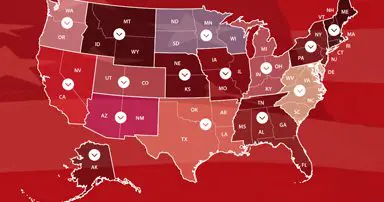











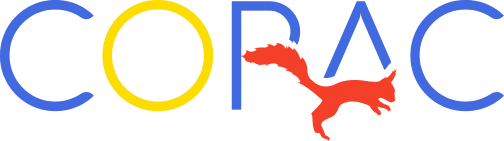

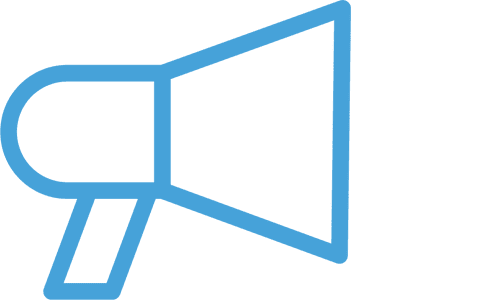







0 Comments